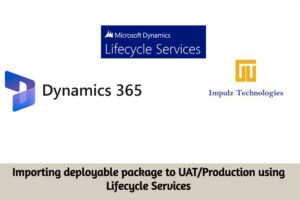
Overview
In Microsoft Dynamics 365 Finance and Operations, development and customization can be done within development environment and deployed to UAT / Production environment. In this blog we are going to discuss how these changes can be deployed to UAT / Production environment
Steps for deploying changes using Lifecycle Services
Step -1: Create Deployable package and save it in a folder.
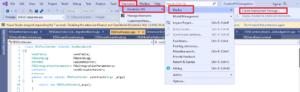
Step -2: Go to https://lcs.dynamics.com and enter your credentials
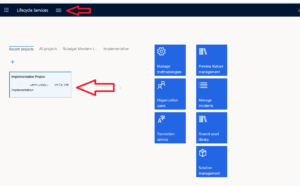
Step-3: Click on your implementation project. Then go to Asset Library using 3 bars icon as shown in the below screenshot.
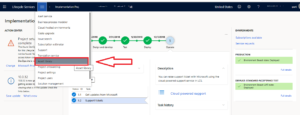
Step-4: Go to Software deployable package Tab in Asset Library. Then add the new package here which we have created from dev environment.
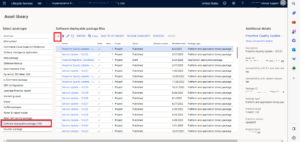
What is a deployable package?
Let’s first define what a development environment package or a deployable package is, before we dive into the deployment process. A deployable package is a collection of customizations and extensions that have been developed in a development environment. This package contains the code, metadata, and configurations that can then deploy to the UAT or Production environment.
Step-5: As we can see in below screenshot, we need to give name for uploading our package into Asset Library first. Then the package will be eligible to deploy to UAT or Production.
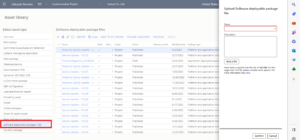
Step-6: Once package is added into asset library and if you want to publish it in the UAT environment, click on the highlighted option in the screenshot below.
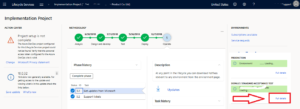
Step-7: Now go to navbar Maintain and click on Apply updates
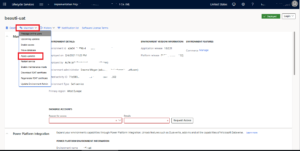
Step-8: Provide unique name for you Package. Such as write package name with date and then select the package uploaded in asset library and click on Apply
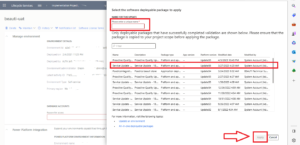
Step-9: It can take about 1 to 3 or more hours depending on the size of the package.
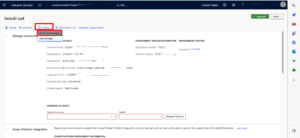
Step 10: After successful deployment we can check the Activity status completed or Rollback. If we get any errors during the deployment, it will be rollback and we need to fix it in development environment. Afterwards the whole process of deployment will repeat.
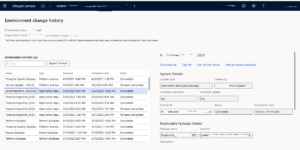
Best Practices for Deploying a Development Environment Package to UAT/Production
To ensure a successful deployment, it’s important to follow these best practices:
-
- Always test the deployment in a non-production environment first.
- Include all the required models and packages in the deployable package.
- Properly configure the target environment so that it can meet the requirements of the customizations and extensions.
- Take a backup of the target environment before deploying the package.
- Monitor the deployment progress and resolve any issues that arise during the deployment process.
Good luck.